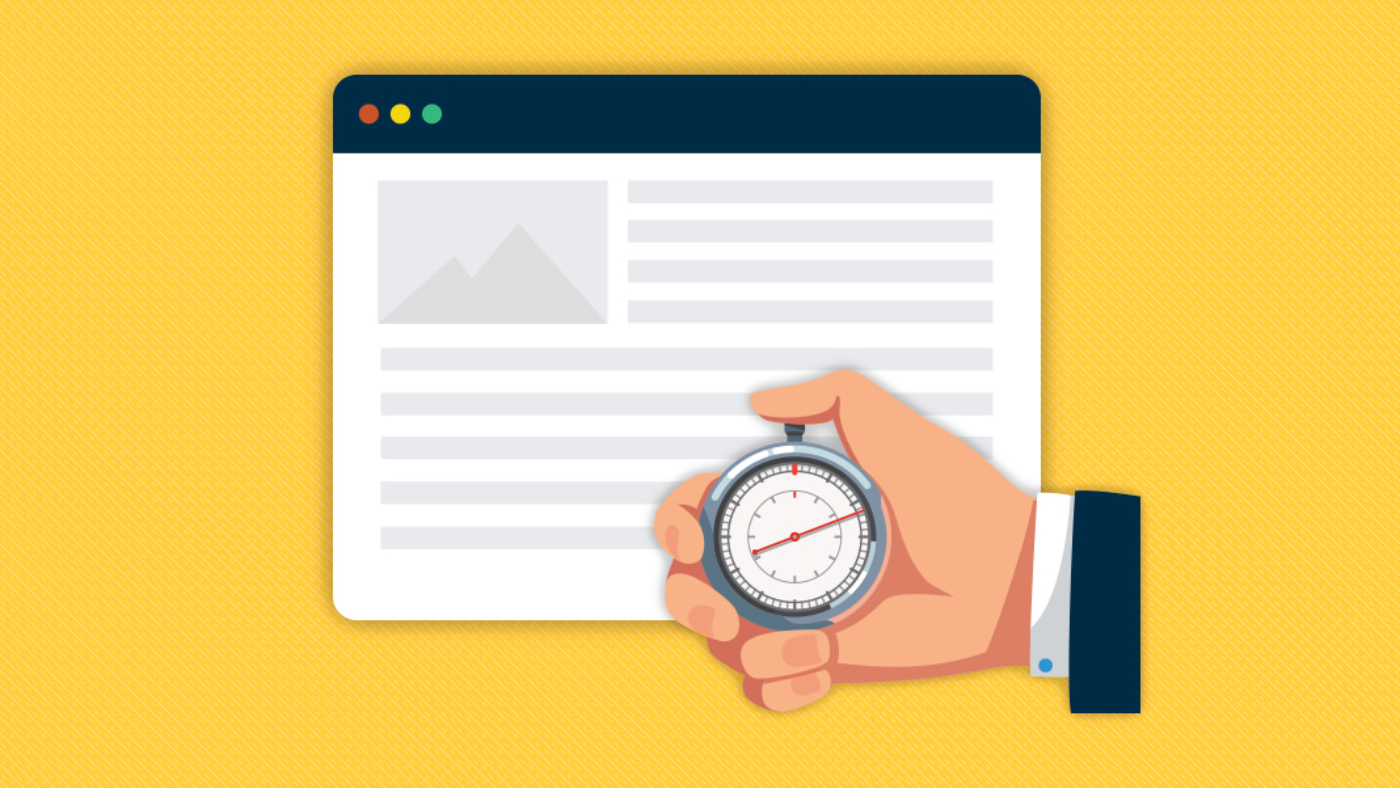In our hyper-connected, digital world, speed is more important than ever. We don’t like to wait, especially on the internet. You may have a beautifully designed site with a great user experience, but if it loads too slowly, then all that hard work can be in vain. With attention spans shorter than ever, you have just seconds to grab your audience. A study by Google found that 53% of mobile website visitors would leave a site if it takes longer than three seconds to load, proving that every second matters.
Google also found that a load time increase from 1 second to 5 seconds resulted in a bounce rate increase of 90%, proving that users aren’t willing to wait with so many options available. As a result, Google now penalizes sites with slow load time, with the company stating in its latest Speed Update in 2018 that “page speed will be a ranking factor for mobile searches.”
These factors contribute to the level of trust your users place in your website and, by extension, your business. Slow loading sites lend an air of unprofessionalism that negatively impacts the overall user experience. Users assume that this is indicative of how your business runs, a sign that you don’t care enough about the customer experience to sweat the small stuff.
If you want to increase your revenue, Google rankings, and develop user trust, it’s time for a website tuneup. Here are 10 common issues that may be slowing down your site and steps to speed things up.
1. Unoptimized Images
Videos and images continue to play an important role in boosting traffic and sales through a business’ website. Shopify found that high-definition product videos can increase conversions by 80%, while Brightlocal found that 60% of consumers would be more likely to contact a business that has an image show up in a local web search.
While hosting an introductory video and high-res images can be a great way to engage visitors, they can also significantly slow down a web page if not optimized correctly. Photos and video are usually the largest data hogs on any web page, accounting for two-thirds of an average web page’s total size. For that reason, you’ll need to balance the visual needs of your site with keeping your page weight as light as possible. You can learn more about page weight and the impacts of images and video here. Regardless of which visual elements you use, you’ll want to make sure they’re optimized.
Creating optimized images while maintaining visual clarity is critical, so you’ll need to be aware of the various image formats and the amount of space they consume. In general, JPEG files take up less space than PNG files, especially for photos. For graphics that tend to have large areas of uniform colors, such as logos, PNG images are usually preferred. WebP is a more recent image format that achieves an average of 30% more compression than JPEG, without loss of image quality. GIF images should be avoided and replaced with PNG images, with the exception of animated GIF images.
There are also a number of simple tools used to compress images, such as Imagify and ShortPixel that integrate seamlessly with WordPress sites. Check out Shopify’s 10 Must Know Image Optimization Tips to find additional tools that can easily be applied to any website.
2. Load Order
The order in which your content loads can also impact your site’s speed. By default, browsers load any files in thesection of your website synchronously, or one at a time. As the browser loads from top to bottom, bulky CSS or Javascript files can slow down the loading process. Additionally, there’s a limit to the number of images a browser can load at a time. Here a few methods to get ahead of these issues:
- Asynchronous Loading – Allows your browser to simultaneously load other elements on the page while these larger CSS or Javascript files load.
- Deferred Javascript – Javascript files load after all other files are completed so the user can more quickly load the page.
- Lazy Loading – Browser loads content at the top of the page first, then subsequently loads the rest of the page’s content. Lazy loading is especially helpful for pages with lots of images, such as a blog post with a large photo gallery.
- Just Move It To the Bottom – particularly useful for third-party widgets, if the code is not required to run at the beginning of the page load, simply moving the script to the very bottom of the web page (just before the tag) can have a big impact on page speed.
Pro Tip: If your site is on WordPress, you can enable asynchronous loading, Javascript deferment, and lazy loading with the WP Rocket plugin by checking one or both options under the “Static Files” tab. Always test your site to ensure the page loads correctly. For more on WordPress optimization, check out How to Fix Render-Blocking JavaScript and CSS in WordPress.
3. HTTP Requests
Every time a user visits your site, their browser needs to make an HTTP request to load each file on the page. The more files to load, the more requests needed. Excessive HTTP requests can significantly slow down your site, with Yahoo finding that HTTP requests account for 80% of a site’s total load time.
Before you begin to solve the problem, you’ll first want to know how many HTTP requests your site is making, which you can learn using Google’s Developer Tools. Simply right-click and choose Inspect on the menu. Click the Network tab to see how long each page element takes to load and the amount of HTTP requests your page makes.
Additional tools can help you reduce HTTP requests to help your site run faster. For sites run on WordPress, you can use a tool like Autoptimize to minify and combine your CSS and Javascript files, dramatically reducing the number of HTTP requests. Plugins like Autoptimize and WP Rocket can also optimize your CSS and JavaScript code files for you, reducing both the size and number of HTTP requests being made.
4. DNS Lookups
Before an HTTP request can be carried out, your site needs to perform a domain name system (DNS) lookup. A DNS lookup translates a URL into an IP address, denoting its online location. Once the associated IP address is found, the user is able to access your site, making this step crucial in terms of speed. A slower DNS connection will decrease the time it takes a server to carry out a response, meaning precious seconds being wasted.
If you find your connection is slowing down your site, consider opting for a faster DNS service. Visit SolveDNS to check your site’s DNS speed and compare with other services using this helpful chart.
5. File Compression
As discussed above, when a user sends an HTTP request, your web server transfers data to the user’s browser. Using Gzip file compression can reduce the amount of data sent across the internet by up to 70%, thereby reducing the amount of HTTP requests and ultimately increasing your site’s speed.
Gzip cuts out redundant code to reduce file sizes, working especially well with CSS and HTML, files that typically feature lots of text and whitespace. For WordPress sites, Gzip compress can be enabled using the W3 Total Cache plugin.
6. Browser Caching
When a user visits your site for the first time, they need to download all the site’s elements, such as HTML, CSS, images and Javascript. Enabling browser caching allows a browser to save certain elements of a page so users won’t need to download them upon return visits. Cached files are loaded almost instantaneously, making your pages super fast.
Caching can lead to significant time savings for a relatively simple step. For website’s running on WordPress, you can use a plugin like W3 Total Cache, which allows you to cache your website and browser, leading to an instant speed boost.
7. Redirects
301 Redirects are used to guide users away from broken links or pages that may have moved. While they serve an important role for a growing and evolving website, redirects can bog down your site with unnecessary HTTP requests. To keep your site from getting sluggish, minimize the use of redirects, or “ideally eliminate them entirely,” according to Google.
There are a number of WordPress plugins to manage redirects, such as Yoast SEO and Redirection.
8. CDN Service
One issue with running your site on a single server is that every user sends requests to the same server, potentially creating bottlenecks as traffic grows. Further, if your server is in Washington DC and your visitor is in Paris, you’d be surprised how long it takes to get your website data transmitted across the world. Using a Content Delivery Network (CDN) in addition to your host server can decrease load times, especially for sites with high traffic or a global user base.
A CDN allows you to spread your site over a global network of servers, so data is routed to the nearest server in order to communicate efficiently. So, in our example above, even though your server is located in Washington D.C. your visitor from Paris receives their data from the CDN server closest to Paris. CDN servers can also cache the data similar to browser caching above, making your website travel fast around the world.
Three popular CDN services are StackPath (formerly MaxCDN), Cloudflare, and Amazon CloudFront. StackPath offers CDN service with tons of data centers focused on improving load times. Cloudflare and Amazon CloudFront combine CDN service with security and optimization features.
9. Third Party Scripts
Third party scripts refer to any scripts embedded on your site from a third party, which includes social sharing buttons, chat widgets, ads, and more. Nearly 94% of websites use third party scripts because they can be a useful way to make your site more dynamic and interactive. However, hosting too many third party scripts can cause some serious lag time since they involve more HTTP requests and contribute to increased page weight.
You can perform a performance audit to see whether third party scripts are dragging down your site. The audit provides a list of third party scripts running on your site and the amount of space they occupy. Remove any scripts that hog space and won’t affect the functionality of your site, or scripts that ask the services to optimize their code. You can also lazy load third party scripts if you don’t want to remove them but still want a speed boost. After managing your scripts, be sure to test your site, both to compare speeds and to ensure the page still functions properly.
10. Web Hosting
If you’ve implemented all the changes above but still find yourself stumped over your site’s slow speeds, your web hosting could be the culprit. Businesses often don’t think much about hosting during the startup phase when traffic is still building. But as businesses grow, traffic (hopefully) increases, ushering in the need for a more robust hosting platform. In terms of hosting, you have three options:
- Shared Hosting – With shared hosting, you share CPU, disk space, and other resources with other sites hosted on the same server. Think of it as having roommates. As the least expensive option, shared hosting works fine with lightly trafficked sites, but has some downsides, just like real roommates.
- Dedicated Server – A dedicated server gives you complete control over your hosting because you don’t share a server with anyone else. But this also means you’re responsible for all maintenance required, including configuration.
- VPS Hosting – VPS hosting gives you a dedicated portion of a shared server. VPS usually works as a good middle ground between shared hosting and a dedicated server, as it offers more flexibility and requires little to maintain.
If you’ve concluded that server problems are causing the slowdown, look into VPS hosting or a dedicated server. The choice depends on your level of technical expertise, along with having the time and patience necessary for maintaining a server. Here is a regularly updated list of web hosting service reviews.
At the Speed of Trust
By following the steps illustrated above, you can begin to solidify your digital trust by speeding up your website. While this list will get you started, there are many more factors affecting the speed of your site. You can find a complete list of factors used by Google to evaluate page speed on their PageSpeed Recommendations and Rules page. Your DigitalTrust score and action plan breaks down the various factors and provides actionable steps to speed up your site.
Gaining trust from your users takes time and patience, but losing their trust only takes seconds. Ensuring that your site runs as fast as possible not only keeps eyeballs on the page, but also shows that you’re a savvy, responsible business owner who cares about their users. Taking the time to maximize every element of the user experience is the key to earning trust from your users. If they have a good experience on your site, they’re more willing to return, and more willing to use your services.